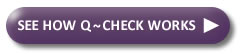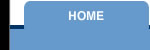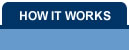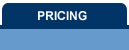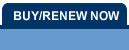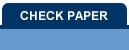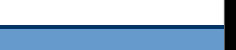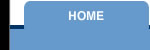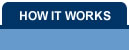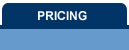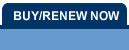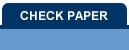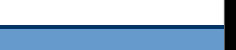ANSWERS:
1. I bought the software - Now how
do I install it?
Just download and
install - this is
actually a full working version of the software with a pay to line that
reads "Non Registered Version". Once you have done this just
click on the activation link, install the email address you registered
with and activate the software.
2.
How do I print a check?
Q~Check is the
world's easiest to use check
by fax software. Here are the instructions to print a one
time check:
A. Click the “Enter Checks” speed button on the menu bar
B. The “Payor Search” screen appears – click “New”
C. The “Payor Info " screen appears
D. Enter the Payor information
E. Once completed click on the “Check Info” tab and enter the
check information.
F. When you enter the routing number you will be taken to the
“Bank Search” database
and asked to select the proper bank or insert the bank information if
this is the first time in the system for your bank – once in it will be
saved for future use.
G. Save the data
H. Click on “Print Checks”
I. Select the print order of the checks – Alpha or Numeric and
whether to print “One Time” or “Recurring Checks”
J. Select the individual checks to print or select “All”
K. Click the “Print” button to print the selected items.
3. How do I install a shortcut on
my desktop?
The Shortcut is
automatically installed by
our Auto-Install program.
4. What format is exported data in?
Export and import
are done in comma delimited
with quote encapsulated fields. Exported data can be easily
opened in Excel or just about any spread sheet program.
5. Some check by fax programs tend
to lose the MICR fonts - does this one?
We have an auto
load program that
automatically loads the fonts - you should not have a problem with
Windows losing the fonts.
6. How about ongoing tech support?
Ongoing tech
support is available on the web,
by email, and by phone.
7. Are there any printer issues?
On some laser
printers, especially HP, the
MICR numbers do not always print or print completely. The
issue is that these printers are not set to automatically download the
MICR true fonts from the software. Usually this can be easily
fixed by updating drivers on the HP website to install the latest true
font drivers or by simply selecting the "Properties" tab in the printer
setup window and selecting on "download true type fonts" or "download
true type fonts as graphics".
8. What operating systems does
it
work on?
It works on all WINDOWS OPERATING
SYSTEMS.
9.
What if I need new software?
If your computer crashes or you need to install on additional computers
just click on this link to request a new software: CLICK HERE FOR NEW SOFTWARE
10.
How do I add or change Pay To names on the software?
Just click on the link and fill out the form
to submit to us to make the changes: CLICK TO ADD OR CHANGE
NAMES